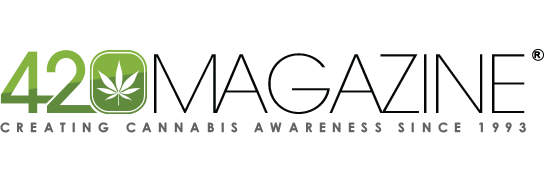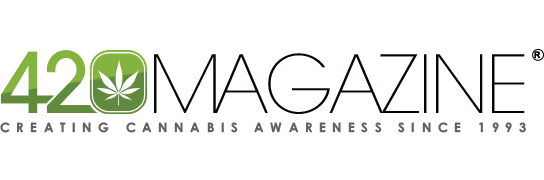If you find a thread that you want to keep track of, you can add it to your Watched Threads.
At the top of every thread, there is a Watch button. On a mobile device it is in the center, below the thread title. On a PC, it is on the right below the thread title.
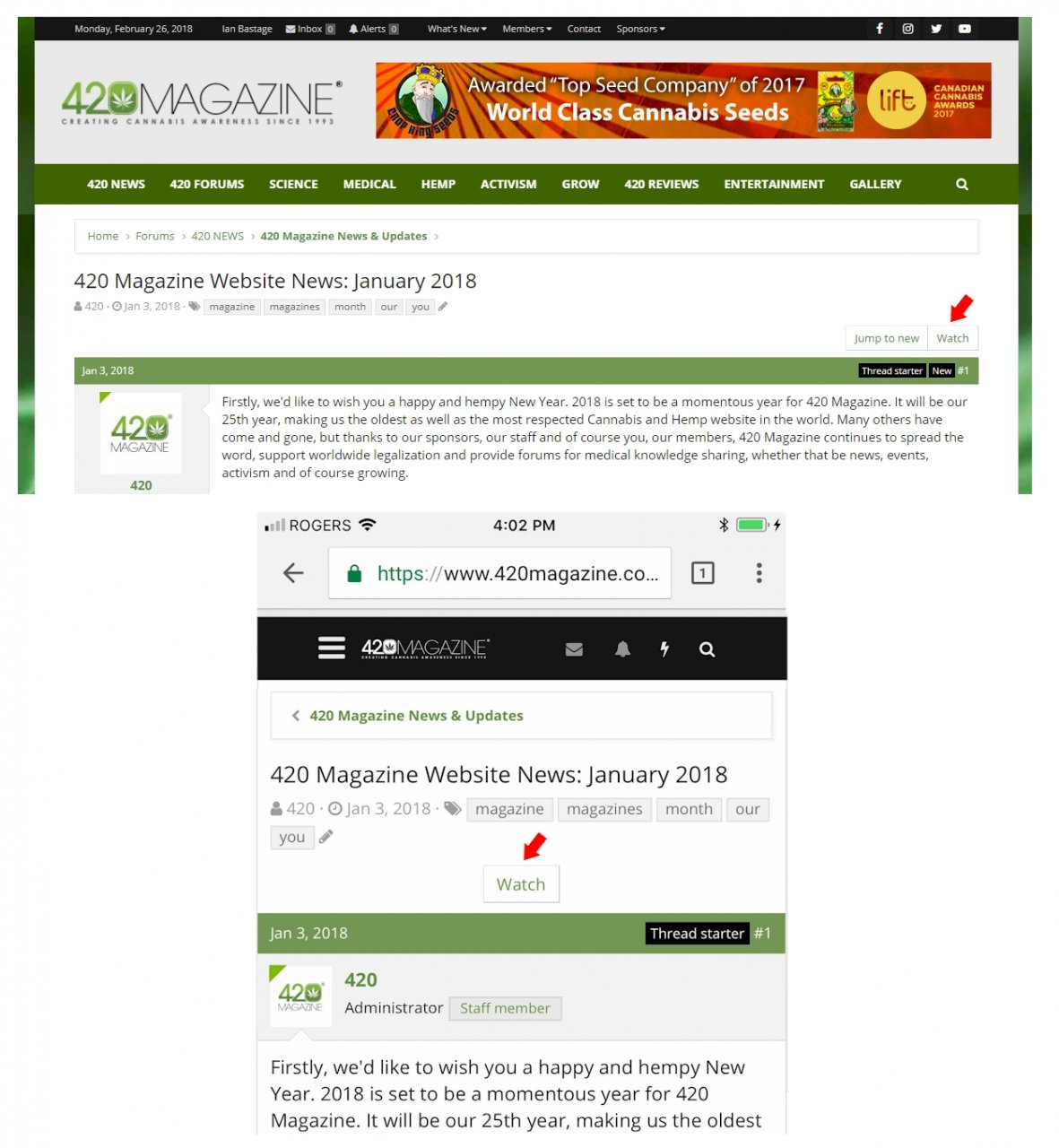
When you click/tap the button, a dialog box will open that asks whether you want email notification or not. You can always change your selection later.

Watched Thread List
To view your Watched Thread list:
On a PC, go to the Main Menu Bar > 420 FORUMS > Watched Threads
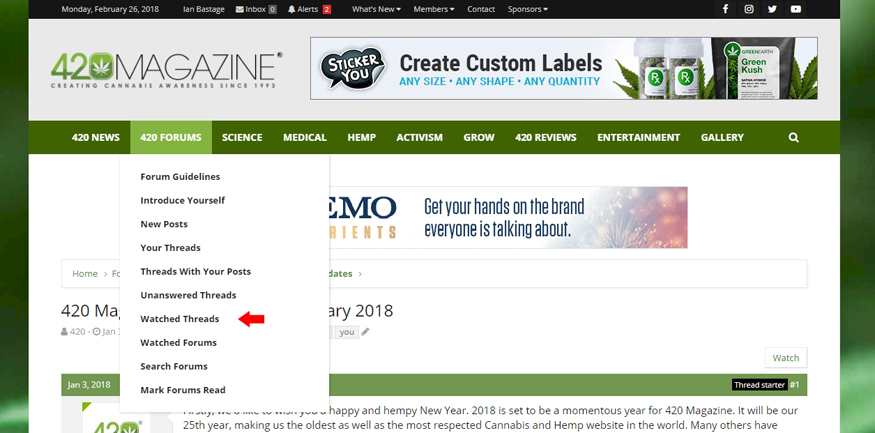
On a mobile device, go to the Main Menu by clicking the hamburger icon. Choose Watched threads
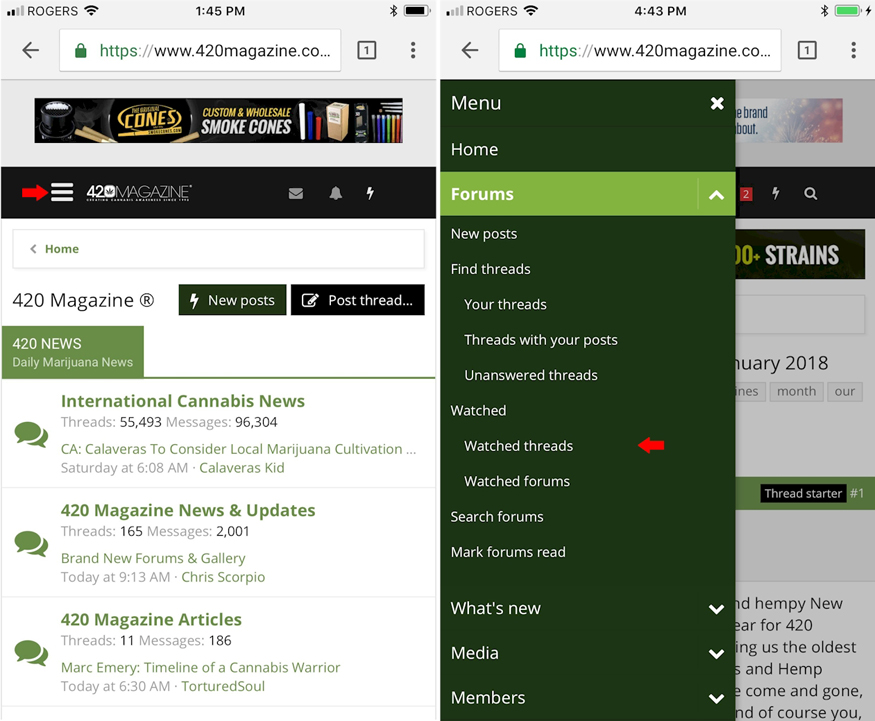
This will take you to your Watched Thread list.
Just below the Watched Thread title, there is a Manage watched threads button. It is centered on a mobile and on the right side with a PC.
This button allows you to change your whole Watched threads list. You can Disable email notification on your entire Watched threads list or Stop watching threads for your entire list. Warning: These settings cannot be undone and they will alter your whole list.
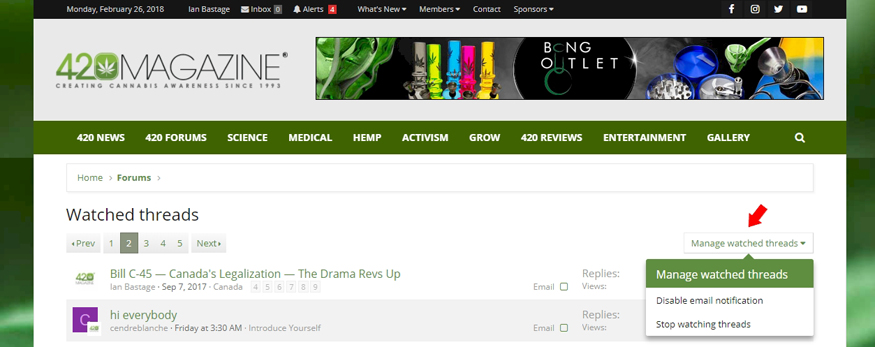
Each Watched Thread has a check box beside it. The settings at the bottom of the page (middle on a device, right on a PC) allow individual control over any threads that you select. Using the options in the drop down box, you can Enable email notification, Disable email notification or Stop watching.
Select the desired option and click/tap Go.
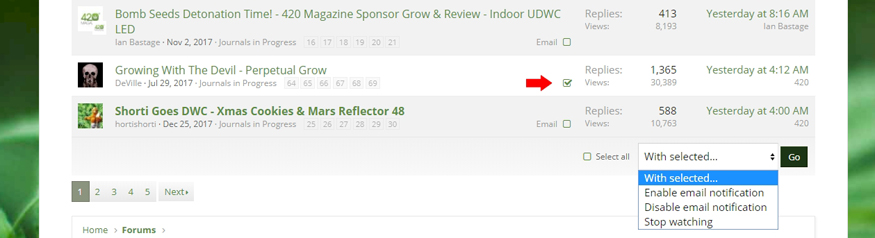
When email notification is enabled for a thread it will be labeled Email beside the checkbox.

At the top of every thread, there is a Watch button. On a mobile device it is in the center, below the thread title. On a PC, it is on the right below the thread title.
When you click/tap the button, a dialog box will open that asks whether you want email notification or not. You can always change your selection later.
Watched Thread List
To view your Watched Thread list:
On a PC, go to the Main Menu Bar > 420 FORUMS > Watched Threads
On a mobile device, go to the Main Menu by clicking the hamburger icon. Choose Watched threads
This will take you to your Watched Thread list.
Just below the Watched Thread title, there is a Manage watched threads button. It is centered on a mobile and on the right side with a PC.
This button allows you to change your whole Watched threads list. You can Disable email notification on your entire Watched threads list or Stop watching threads for your entire list. Warning: These settings cannot be undone and they will alter your whole list.
Each Watched Thread has a check box beside it. The settings at the bottom of the page (middle on a device, right on a PC) allow individual control over any threads that you select. Using the options in the drop down box, you can Enable email notification, Disable email notification or Stop watching.
Select the desired option and click/tap Go.
When email notification is enabled for a thread it will be labeled Email beside the checkbox.